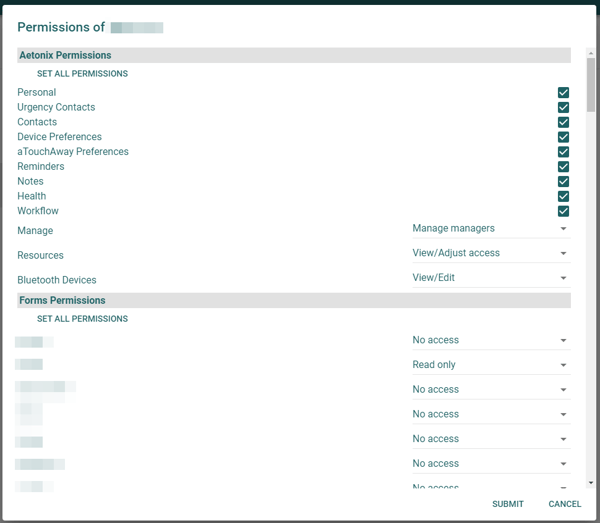Locking & Unlocking Patient Groups
Users with Organization Manager-level permissions for the aTouchAway® solution are able to lock and unlock Patient Groups.
Organization Managers have the ability to lock and unlock Patient Groups.
When a Patient Group is locked, Organization Managers are still able to delete a Patient Group as long as the Patient Group is not a Pathway Actor in any active Care Pathways.
Any staff member who is not logged in as an Organization Manager will not be able to change:
- the lock / unlock setting
- permissions for locked groups
- Patient Group Managers for locked groups
The Patient Groups page will display an icon to show if the Patient Group is currently locked or unlocked.

Organization Managers
If the user is logged in as an Organization Manager, they are able to lock or unlock the Patient Group by clicking the appropriate icon. The icons toggle between locked and unlocked.
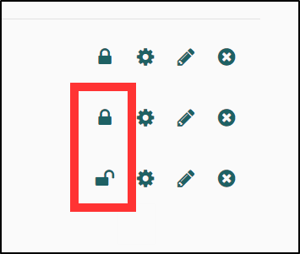
After clicking the icon, a confirmation window will appear for both locking and unlocking a Patient Group. Click OK to confirm the action or Cancel to stop the process.


An Organization Manager is able to set the permissions for the group using the cog icon.

If the Patient Group is locked, only an Organization Manager can change the permission settings. Click Submit to update the permissions.

The Organization Manager is able to add Patient Group Managers by clicking Add A Manager at the bottom of the window or remove them by clicking the X icon to the right of the appropriate name.
If the Patient Group is locked, only an Organization Manager can change the Managers for the Patient Group.

Staff (those who do not have Organization Manager logins)
On the Patient Groups page, staff see a locked / unlocked icon next to each Patient Group.

If a Patient Group is locked, staff will not be able to add or remove a Manager as no icon or button will appear when the Patient Group name is selected.

If a Staff member tries to toggle a lock / unlock icon, a warning will pop up reminding them that only Organization Managers are able to change this setting.

If a Patient Group is locked, Staff will not be able to change the Patient Group Permissions. All checkboxes and dropdown lists will be grey and unalterable.
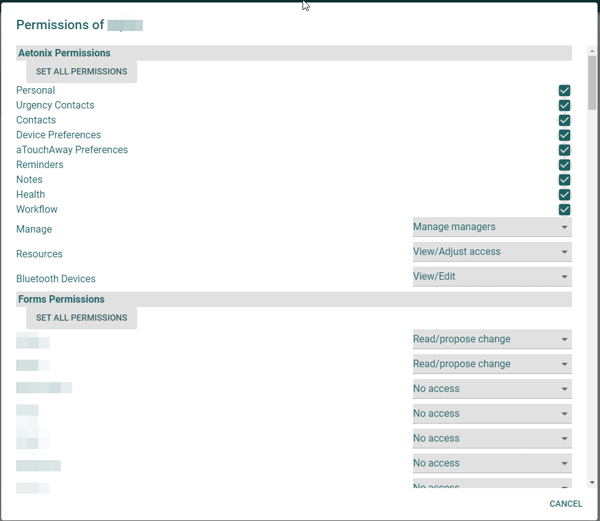
If a Patient Group is unlocked, Staff will be able to change permissions as needed.