Org Manager Permissions
Org Managers have different permissions and access than Staff users.
Users who are added as Org Managers have access to an additional section on the aTouchAway® Dashboards - Org Management. Depending on your organization, as an Org Manager, you may not see all of the following options.
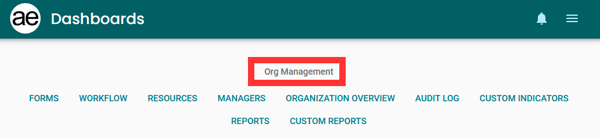
On the aTouchAway® Dashboards under Org Management, click Managers to see a list of the organization's Org Managers.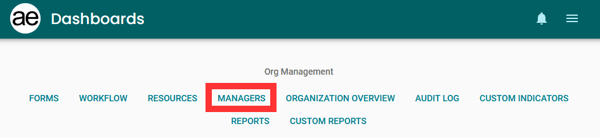
Users who are added to this managerial level have different permissions from those who are added under Group Management as Staff.
Adding Additional Org Managers
In order to be added as an Org Manager, the user must already have an aTouchAway® account.
To add a new Org Manager on the Managers page, click Add Manager.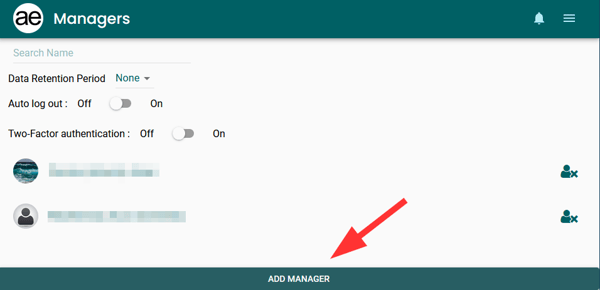
In the Add Manager window, type the email address of the person who should be added as an Org Manager. 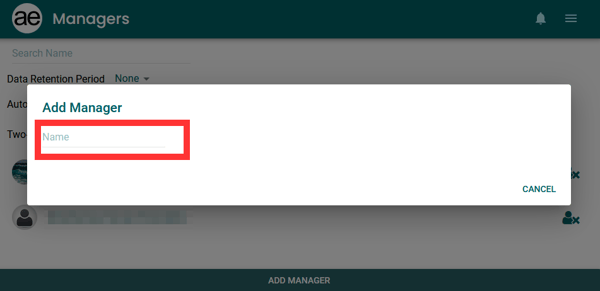
The user's name will appear below the email address. Click the user's name. The user has now been added as an Org Manager.
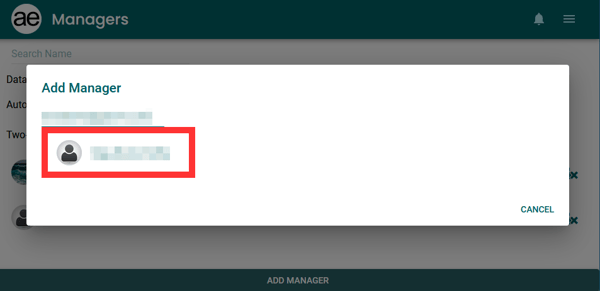
Setting auto log out and two-factor authentication requirements for their organization
Toggle the auto log out switch and / or the two-factor authentication switch, as needed.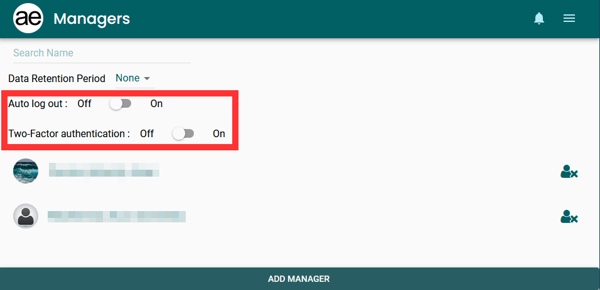
If these options are toggled to Off, individual users can still choose to enable these functions on their own accounts through the aTouchAway® App on their Account Menu page.
If either or both options are enabled by an Org Manager, the option to change the setting on the aTouchAway® App Account Menu page is removed for all organization users.
Locking and Unlocking Patient Groups
On the aTouchAway® Dashboards under Group Management, click Patient Groups.
On the Patient Groups page, a Patient Group can be locked or unlocked by an Org Manager by clicking the lock icon to the right of the Patient Group's name.
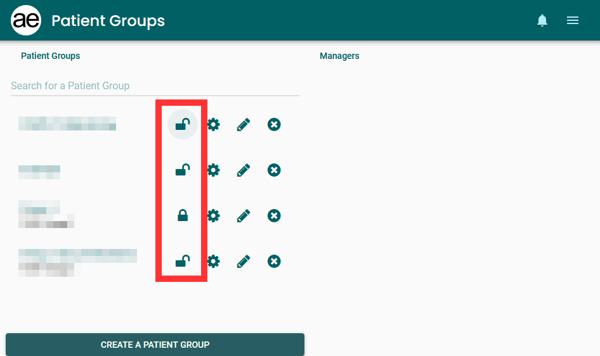
A warning window will pop up. If the Org Manager clicks OK, the new setting will be applied.
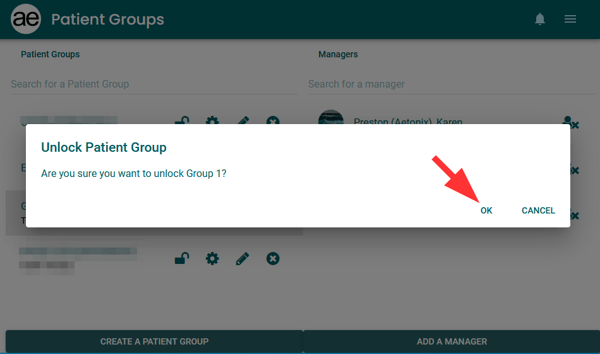
For Staff who are not Org Managers, a locked Patient Group cannot be edited.
The Staff user will not be able to adjust the Patient Group permissions, though they can click on the permissions button (cog) to see the permissions for the Patient Group.
Also, the Staff user will not be able to add or remove Patient Managers for the Patient Group.
Accessing Additional Functions
Org Managers can access the Org Manager level of the aTouchAway® Dashboards and may be able to access additional functions, such as Organization Overview, Reports, and Custom Indicators.
Removing an Org Manager
To remove an Org Manager, on the aTouchAway® Dashboards under Org Management, click Managers.
Find the user's name in the list. Click the X to the right of the user's name.
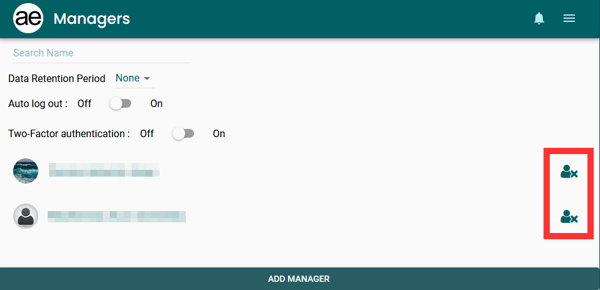
A Remove Manager window will appear. Click OK to remove the user as an Org Manager or click Cancel to return to the Managers page.
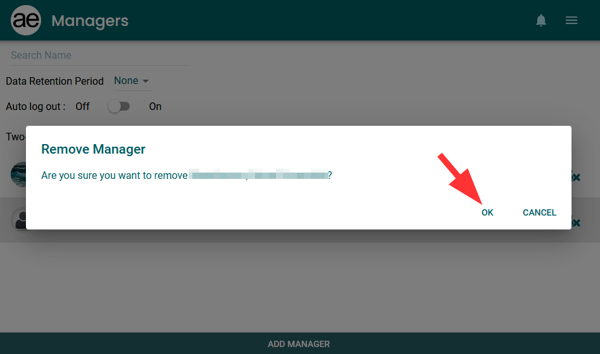
Please note:
- Org Managers who have not been added as Staff to the Organization will be removed from the organization if they are removed as Org Managers.
- If the user has been added as Staff in the organization through the Staff page under Group Management, removing the user as an Org Manager does not remove the user as Staff from the organization.