Interacting with aTouchAway® and your health care plan
Your health care team will provide instructions for you about your health care plan and what information you will need to submit to them using the aTouchAway® App. This article will provide an overview of different methods of interaction.
Your health care team will provide instructions for you about your health care plan and what information you will need to submit to them using the aTouchAway® App. This article will provide an overview of the different methods of interaction but not all may be applicable in your case. If you have any questions about your care plan, please contact your health care provider.
Action Banners
Action Banners will appear at the top of your aTouchAway® App when you have actions to complete. Clicking on the banner will open the associated form or action that you need to complete.
You can see here, two blue banners. Click on them in the order in which they appear.
The banner will contain the date and time it was sent and will have instructions written on it. It may be a different colour than shown here.
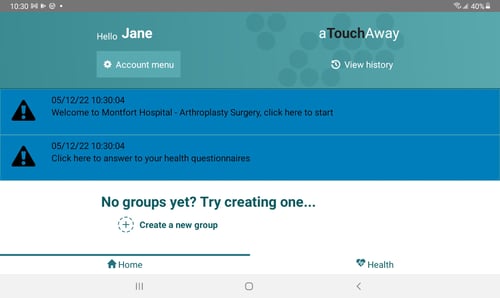
Clicking on the banner may open up a questionnaire. Select the best answer for each question. You may need to scroll down to answer all the questions.
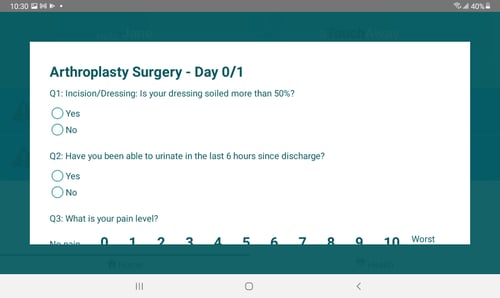
Always continue scrolling until you finish the questionnaire. Then click on Done to save and submit your answers to your care team.
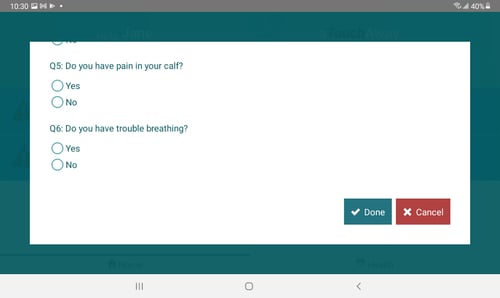
Other types of actions:
You may be required to take your vital signs. See How to take your vital signs for detailed instructions.
You may be required to submit a photo of your incision. This may require you to grant permission to aTouchAway® to access your camera and your photos. Follow the instructions on the screen to complete the action.
You may receive follow-up actions based on the answers that you've provided.
Always scroll back to the top of your aTouchAway® App to see if new banners have appeared.
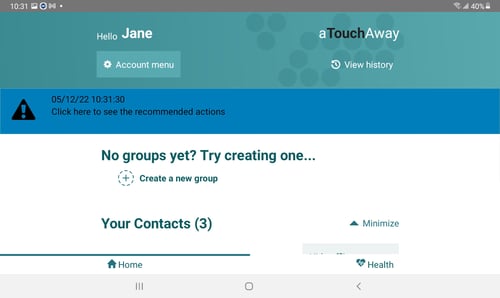
Once all the banners have disappeared, you have completed the required actions for that session. Your health care provider will give you details on how often you should expect to see new actions in your aTouchAway® App.