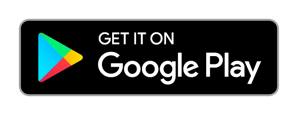How to Start using the aTouchAway® App on your Android phone or tablet
Get started with the aTouchAway® App on your personal Android device (phone or tablet).
Download and Install the aTouchAway® App
Click to download and install the aTouchAway® App on your Android phone or tablet.
The aTouchAway® App will request permissions to use audio, video, Bluetooth and other device functions. You will need to accept these permissions for the aTouchAway® App to function properly.
Choose your Region
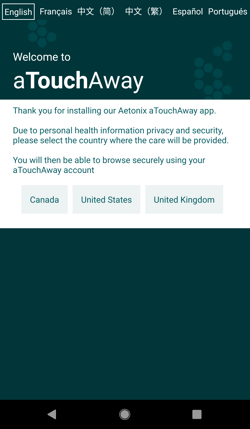
It is important to select the correct region to access care through your account. You must select the region where care is provided.
Log In Options
Your care provider will give you specific instructions on how to log in and/or create your account. Before proceeding, verify that you are choosing the correct instructions based on the details they have provided.
Choose the option (1, 2 or 3) from below that matches the instructions given to you by your care provider.
-1.png?width=248&name=Log%20in%20Android%20(numbered)-1.png)
1 - If you have been given an ACCOUNT KEY by your provider, select this option to create your account.
2- Choose this option if you received an email inviting you to join the aTouchAway® App that did not include an account key. If you are unsure which account to create, check with your provider to get the proper instructions.
3- If you have already created an account and are using an email address and password to sign in to the aTouchAway® App, select this option.
Setting up your account
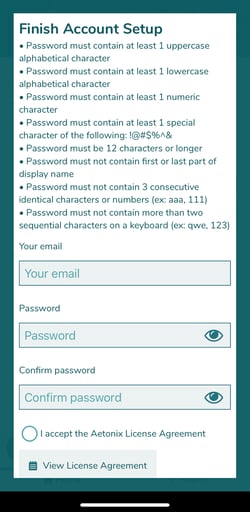
If you are signing in with an access key, you may be required to create a password and provide more information. This process may vary depending on your provider's setup.
Enter your Email Address
Create a Password - Please note the special conditions for password creation, most notably, that the only special characters that can be used are !@#$%^&
Accept the Aetonix® License Agreement.
Accept the Aetonix® Privacy Policy.
Scroll Down and select DONE
Verify your Email Address
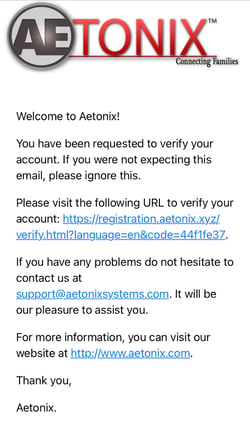
You will receive an email from Aetonix® in the account that is associated with your aTouchAway® account. Please visit the link provided, either by clicking on it or by copying it and pasting it into your browser.
Until your email is verified, you will see a banner at the top of your aTouchAway® App reminding you to complete this step. If you did not receive this email, please check the banner at the top of your aTouchAway® App to ensure that your email address is correct and click the RESEND button.
General Information and Tips
- If you see a popup window on the screen reminding you of an action, such as answering a question, select the appropriate answer and proceed with the required action. Those actions could include measuring your vital signs. Continue to the end of the questions/actions and click Done.
- Your care provider may provide you with educational materials or resources. The articles can be viewed in the Resources menu. Click the BACK button to return to the previous page.
- You may see an error message appear on-screen when your internet connection is lost. It means your Wi-Fi connection is experiencing connectivity issues. Try moving closer to your modem, or restart your modem and allow a few minutes to reconnect to the network. Once reconnected, the aTouchAway® App should connect and become responsive.