Interacting with the aTouchAway® App
Your aTouchAway® App is customized to the care plan that your health care provider has created for you. This is a general overview of how to interact with the aTouchAway® App.
Each care plan will have different interaction scenarios, depending on your health care needs. These are some examples that you might see.
Questionnaires
Tap the screen to choose the answer to the question.
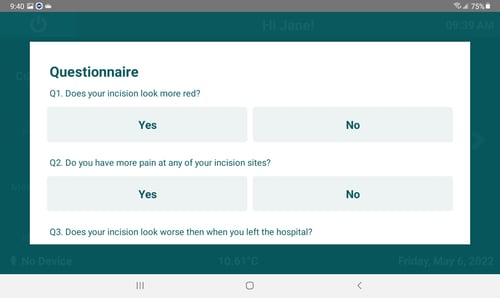
Questionnaires may be longer than the screen. You can scroll through by touching the screen and sliding your finger to move the screen up or down.
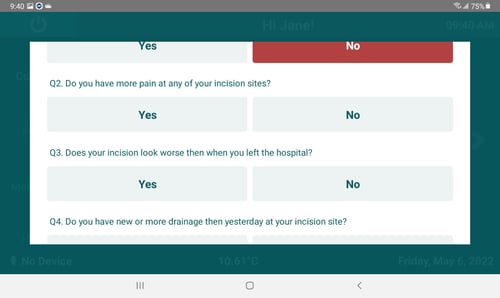
Be sure to scroll all the way down until you can tap the Done button.
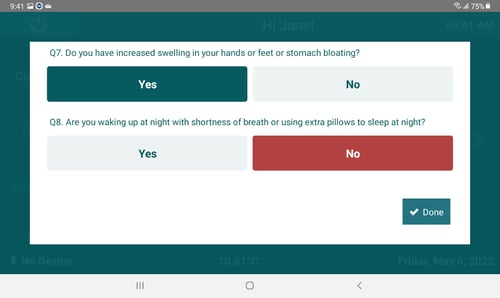
Vital Signs
You may be asked to provide vital signs. For more information on how to take your vital signs, check out the support articles in this section: Checking your Vital Signs
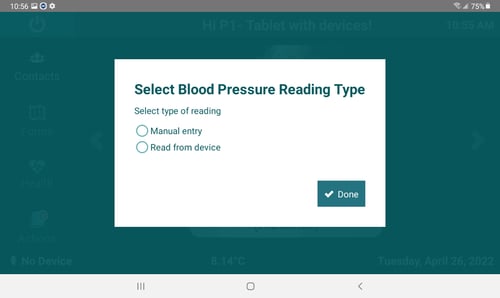
Submit a Photo
You may be required to take a photo using the tablet. If prompted, touch the camera image in the box to open the camera.
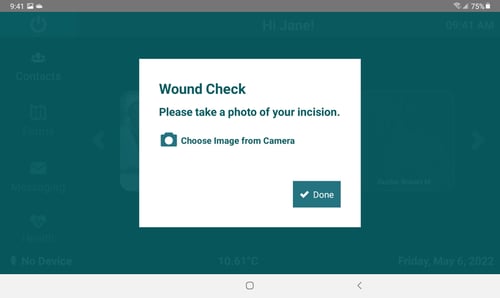
There are 3 buttons on the camera app that you may choose to use.
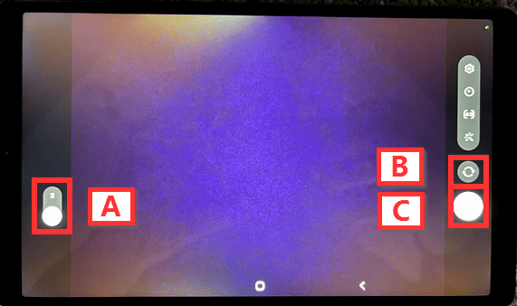
A - Zoom: You can choose to leave the zoom at neutral (x1) or zoom the image (x2) by sliding the small white circle up or down.
B - Choose the Camera View: You can choose to take a photo from the camera on the back of the tablet or on the front of the tablet by tapping this button.
C - Shutter: Touch the round white button to take a photo. You will have the option to retry if the picture is not to your liking. Try to take a picture that isn't blurry.
Once the picture is acceptable, you will need to submit it by touching the Done button on your screen. You will see the image that you've taken and can choose to remove it if you would like to try again.
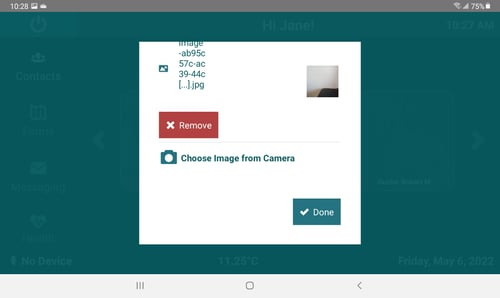
If you have any questions about your health or about your care plan, please contact your health care provider.
If you would like to print these instructions, click here to download a printable PDF