Pairing Bluetooth Devices to a Mobile/BYOD patient's aTouchAway® App
Some Mobile/BYOD patients will have compatible Bluetooth health monitoring devices to pair to the aTouchAway® App. These will need to be paired in their own aTouchAway® App on their own device. Health data can also be uploaded manually.
Click Account menu under your name to access your aTouchAway® App settings.
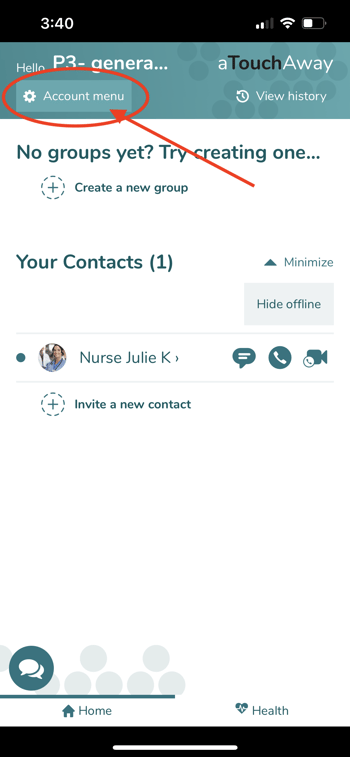
Scroll down through the settings to find Bluetooth Settings / Bluetooth Devices. Click Bluetooth Devices.
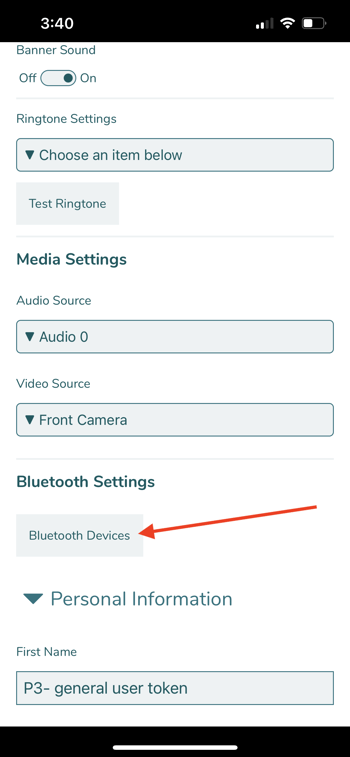
Click +Add a new device to add a new Bluetooth device.
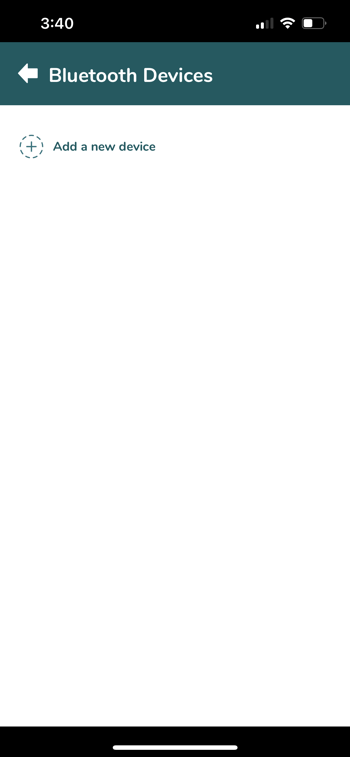
Click Choose an item below to display the list of supported Bluetooth devices.
Aetonix® only supports the devices on the dropdown menu. If you have a device that is not on the list, do not pair it. You will be required to enter your data manually in the aTouchAway® App instead.
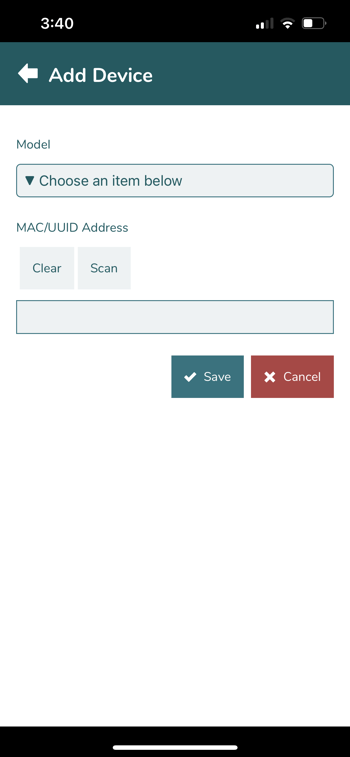
The dropdown list:
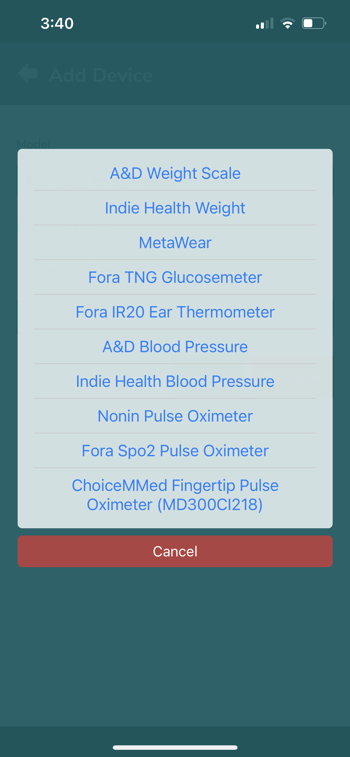
Click Scan to start scanning for your device. Your device will need to be in pairing mode with a flashing blue light for the aTouchAway® App to pair to it. Check the back label on your device for the MAC address, and search for it in the list that will appear in your aTouchAway® App.
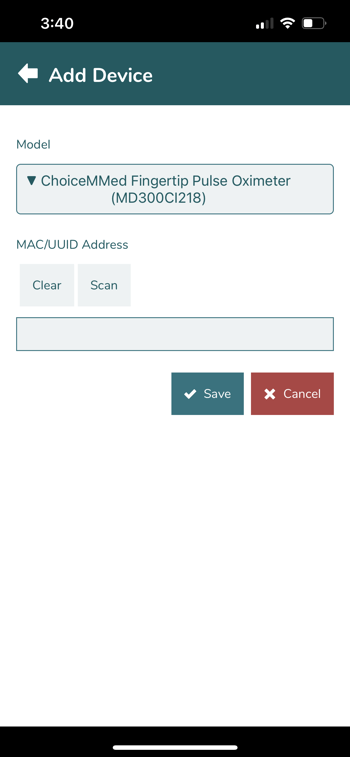
Once you've found the matching device, click Save.
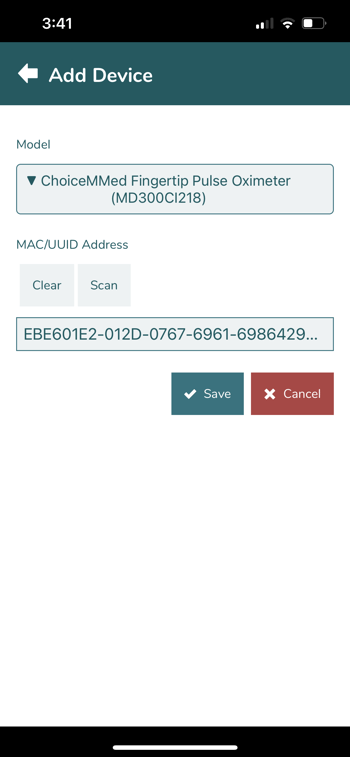
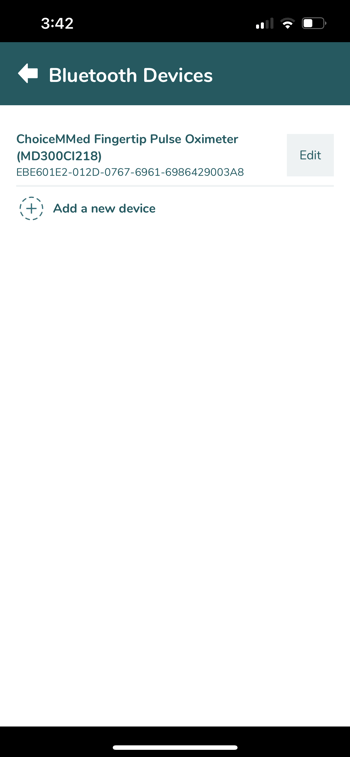
Repeat this process with any other compatible devices you may have.
To Edit or delete the device, click the Edit button. The Delete button will then appear in the top right corner of the aTouchAway® App.