Patient Discharge Guide- How to log out of a patient account
This article is the first in a series of steps for discharging a patient and reassigning the tablet to a new patient. Follow the link at the bottom of the article for the next step in the process.
To log out of the patient's tablet, tap the clock in the top right corner of the aTouchAway® solution tablet.
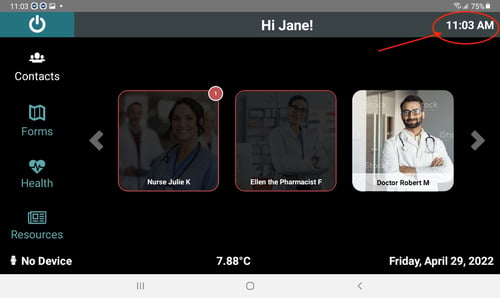
Enter the password and tap Unlock Setting. You will need to contact support to get this password.
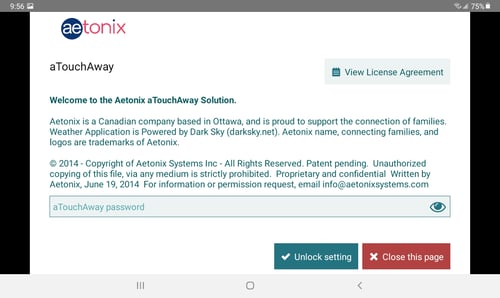
Tap Log Out.
You have now logged this patient out of the tablet.
Clean and disinfect the unit using a disinfecting cleanser that is safe for electronics.
Your tablet is now ready to be reassigned to a new user.
Step 3: Set up the aTouchAway® solution tablet for another user