Giving Patients Access to Forms
Managers can set form permissions for patients using the aTouchAway® App. Patients will be able to access the forms through the Forms section of their aTouchAway® App.
Setting Forms as visible in the Patient's aTouchAway® App
If you would like your patient to have access to your organization's available forms, you will need to set those permissions for that patient using the aTouchAway® App.
From the Managed Patient's screen in your aTouchAway® App, click aTouchAway settings in the Utilities section.

On the aTouchAway Settings page, scroll down to Forms. You may have to click on the heading to open the Forms section.
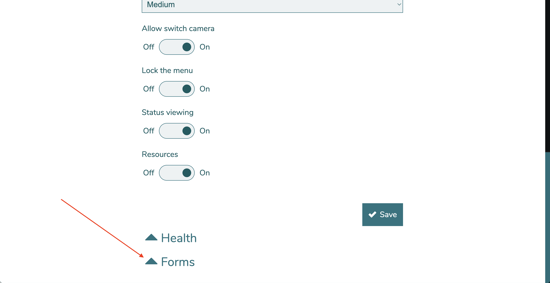
Toggle the switch to On and a list of available forms will be visible. Select the forms that you would like the patient to have access to in their aTouchAway® App. Then click Save.
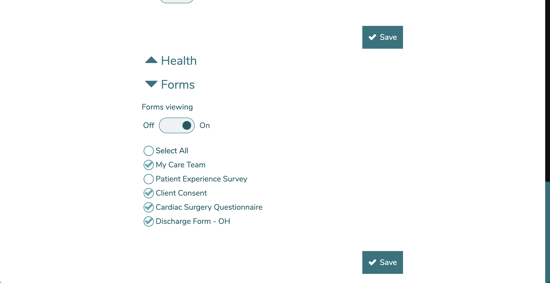
Turning on the forms for the patient will make them visible in the patient's aTouchAway® App. This will not make them visible in the manager's aTouchAway® App.