Error message: Can only install apps from the Microsoft Store
Windows permissions may not permit the installation of the aTouchAway® App. Learn how to configure permissions properly for downloading and installing the aTouchAway® App.
There is a Windows feature that restricts 3rd party app installation by default. This setting can be changed to allow installation from other sources like https://aetonix.com/download
Follow the steps below to change the permissions. After changing the permissions, return to https://aetonix.com/download to download and install the aTouchAway® App.
1. Click the Windows button.
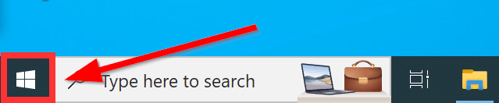
2. Click the Settings button.
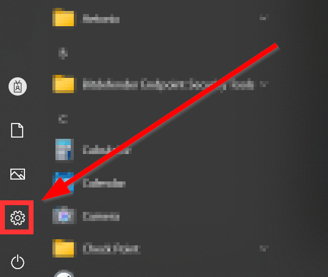
3. Select "Apps" from the Settings window.
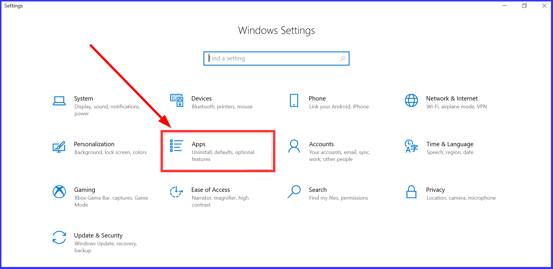
4. Below "Choose where to get apps", click on the dropdown menu.
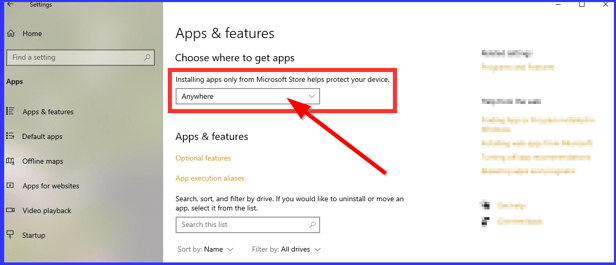
5. From the dropdown menu, choose "Anywhere".
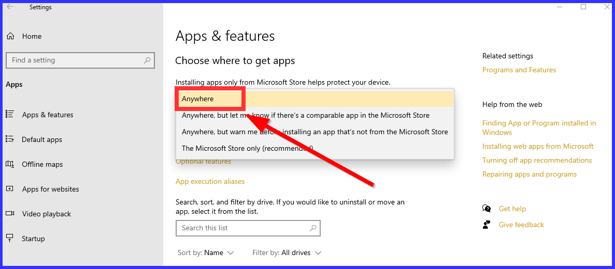
6. Return to https://aetonix.com/download to download and install the aTouchAway® App.