Giving Managers Access to Forms
Managers can view and edit forms through the aTouchAway® App and Dashboards. Manager permissions control access to forms.
For basic instructions on setting Manager Permissions, see the following article:
How to set Manager Permissions.
The instructions found in this article will deal specifically with permissions for Forms.
For instructions on making forms accessible in the patient's aTouchAway® App, see Giving Patients Access to Forms.
Setting Form permissions for managers in the aTouchAway® Dashboards
Managers with aTouchAway® Dashboards access can edit Form Permissions by clicking Managers in the aTouchAway® Dashboards under Patient Management.

Select the patient who has access to the form (see Giving Patients Access to Forms for instructions), and then click the edit icon next to the manager's name.
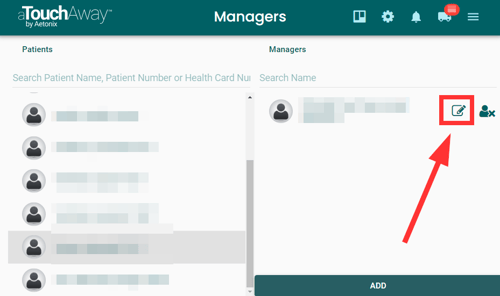
Scroll down to the Forms section of the permissions window and select the appropriate permissions for each form the manager needs to access.
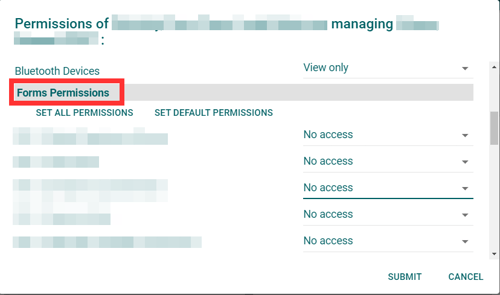
There are different permission levels available:
No access: The form will not appear in the Manager's aTouchAway® App. The Manager will have no access to view this form.
Read only: The Manager can view the form but cannot enter or edit any data on the form. This is appropriate when the patient completes the form.
Read/ Propose change: The Manager can view the form and read and edit data submitted on a form. If the form is to be used by the Manager, this permission level needs to be enabled.
Read/ Create own submissions: In this view, Managers can limit what they see to their own submissions. However, they will not see any patient entered data.
Setting Form Permissions for Managers in the aTouchAway® App
Manager Form permissions can be edited using the aTouchAway® App if you have Manage Managers permissions on your account. This permission is set in the aTouchAway® Dashboards under Patient Management, Managers.
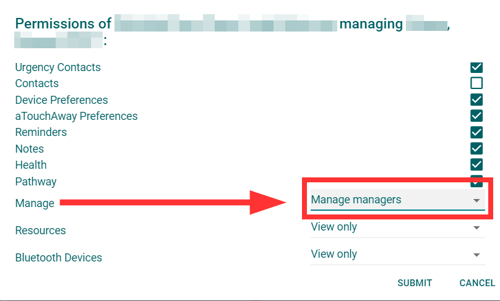
With this permission, you can edit form permissions in the Care Team View/Manage page in the aTouchAway® App under Utilities when viewing your Managed Patient.
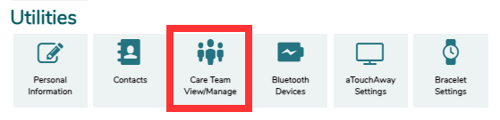
Click Permissions to view and edit the Manager's permissions.
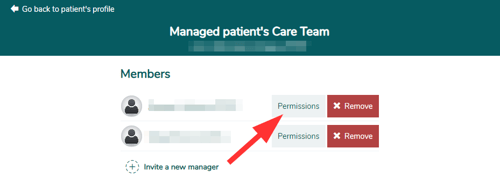
Scroll down through the settings to see the Forms Permissions.
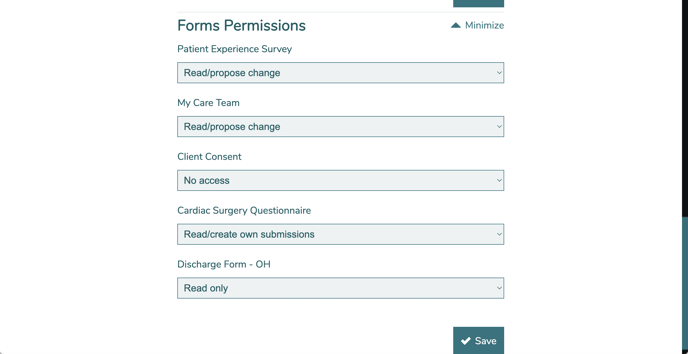
Forms Permissions can be set and saved here in the same way they would be in the aTouchAway® Dashboards. If you do not see the Permissions button next to the manager's name, you do not have the Manage Managers permission set on your account. This permission must be set in the aTouchAway® Dashboards.
Viewing Forms
See The Health Overview Dashboard for instructions on how to view Forms using the Dashboard.