How to Set Manager Permissions
Manager permissions can be configured in the aTouchAway® Dashboards. These instructions will cover setting individual permissions, default permissions and permission presets.
Manager Permissions can be set at different levels in the aTouchAway® Dashboards. You can set permissions individually for each manager, or you can control them through defaults and presets, allowing you to assign groups of permissions to specific users.
Editing Individual Permissions
Under Patient Management, select Managers.

Select the patient from the patient list to view their managers. Click the Edit icon to view and edit the manager permissions.
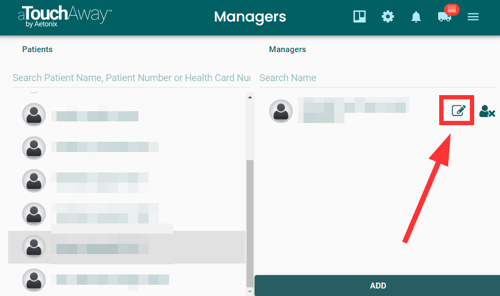
Note that these permissions are for this specific manager and this specific patient.
There are two levels of permissions:
Aetonix Permissions and Form Permissions.
Permissions can be selected or unselected individually or can be set using the SET ALL PERMISSIONS link at the top of each section. Those with drop-down menus will have variable levels of permission. Once the permissions are as you would like them, click on Submit to save them.
Each Manager needs to have permissions set for each patient that they manage.
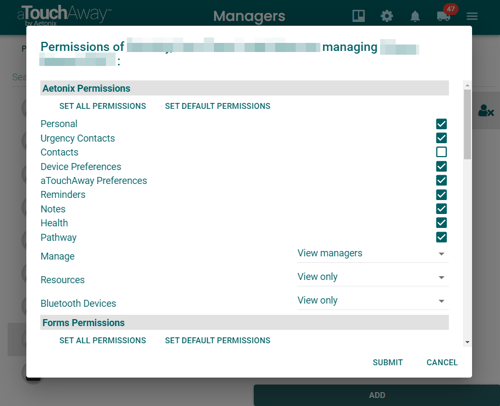
Editing Permissions in Bulk
If you have many managers and many patients, setting individual permissions can be very time-consuming. There are bulk editing tools to make permissions setting easier.
From the aTouchAway® Dashboards, under Patient Management, click Managers. Then, in the top right corner of this screen, click the "gear" icon to open the Default Permissions and Preset Permissions screen.
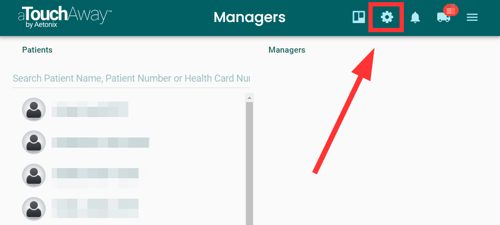
At the top, you will see Default Permissions and Presets Permissions tabs.
Select all the permissions that you want as a base or default for your managers, or create a preset of select permissions that you want to use for a select set of managers. Once you've chosen the permissions, click Save.
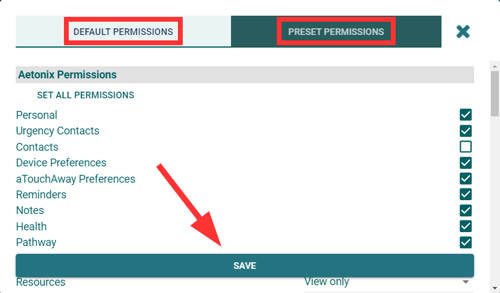
Now that your default or preset permissions are configured, you can apply them in bulk through the following actions:
Select the bulk edit tool, at the top right of the Managers page in the aTouchAway® Dashboards.
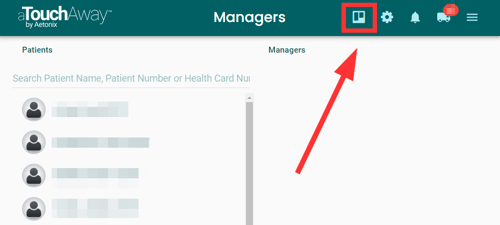
This tool can be used to add or update managers for patients, using the default or preset permissions. Add your available patients by clicking the + button under Patients. Then add your managers to the Managers list.
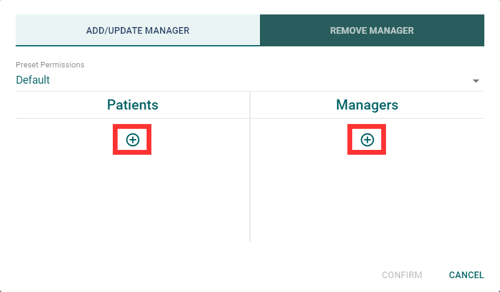
You can then assign the permissions by selecting either the default permissions that you've set or any of the presets that you've created.
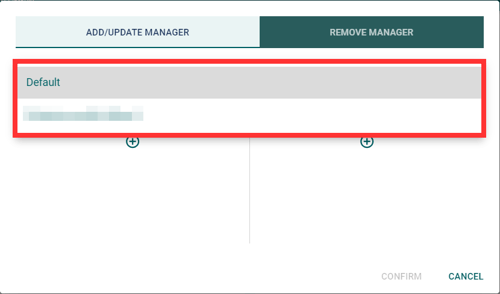
Once you have your patients, your managers, and your permissions selected, click Confirm to set the managers and permissions for the patients.
Default or preset permissions can be edited individually after they have been applied, by following the instructions found at the top of this page.
Any edits to your presets or default settings will only affect managers that are assigned these permissions AFTER the change was made. If you want to change current manager permissions, the permissions will need to be edited and the settings reapplied to reflect the new permissions.