How to Take your Vital Signs from the Health button on the aTouchAway® App
Step-by-step instructions to interact with the aTouchAway® App using the Health button to record your vital signs.
You may be instructed to enter your vital signs in the aTouchAway® App by selecting the Health button on the main navigation screen on your tablet. You may or may not have devices connected to the app. You will find instructions for entering your results manually and for uploading your data from your connected Bluetooth device. If you are using connected devices, these will have been set up and connected by your healthcare provider.
Launch the app (click here to find out how) and touch the Health button.
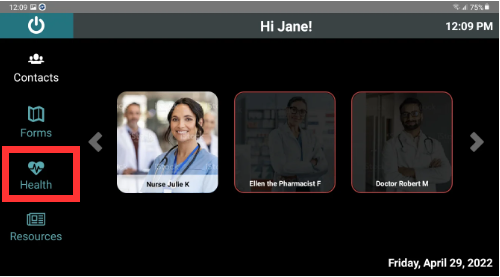
On the next screen, select the measurement you would like to take. You might not have all the choices presented here. Only the ones that are applicable to your care will be present on your screen.
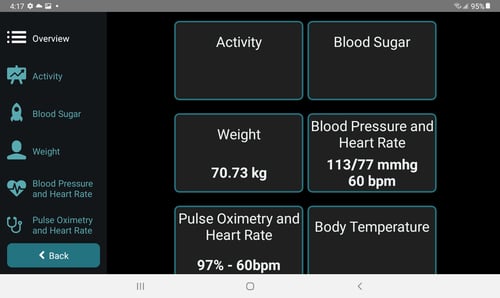
You can choose your reading by touching the name on the list on the left or by touching the box on the main part of the screen. To return to the screen that contains all the readings, touch Overview at the top of the list on the left-hand side.
Checking your Vital Signs
After you've selected which vital sign you want to check, you'll see a white box that contains your latest reading, any other related information and two buttons: Manual entry and Read from device. If you have connected devices, select "Read from device". If you do not have devices that connect, select "Manual entry".
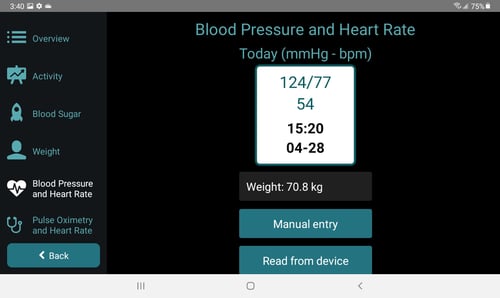
Manual Entry
Follow the instructions for your device and take your reading. You will need to enter these numbers on the next screen. If you are unsure what numbers you need to enter, please check with your healthcare provider.
Touch "Save" when you've entered the numbers correctly.
Read from Device
Refer to each of these articles for further instructions:
Taking your Blood Pressure
Taking your Oxygen Saturation with the NONIN Smart Pulse Oximeter
Taking your Oxygen Saturation with the FORA® TNG
Taking your Oxygen Saturation with the ChoiceMMEd