Ontario Patient Experience Survey Setup
A step-by-step guide to setting up the survey in the aTouchAway® App.
Please note:
- You can start the survey (workflow) at any time.
- The workflow does not send any alerts to the managers when completed, though a manager does need to be selected to complete setup.
- Upon completion, the patient’s responses will be logged in the workflow history and in the Patient Experience Survey form inside the patient’s file.
- All caseload / Patient Groups have been updated with the permission to see the form.
- The responses will be displayed in the Ontario Health data reports available monthly.
Depending on the language set in the patient's account, they will see the survey in English or French automatically. There are no additional steps that need to be taken by the clinician.
Step 1: Go the patient’s homepage on the aTouchAway® App.
Step 2: Click on the Workflow button.
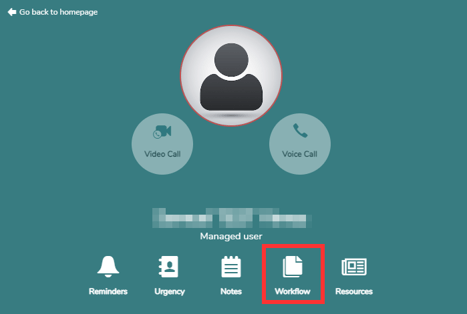
Step 3: Choose the Ontario Patient Experience Survey from the dropdown menu.
Click on the +Start a new Workflow button.
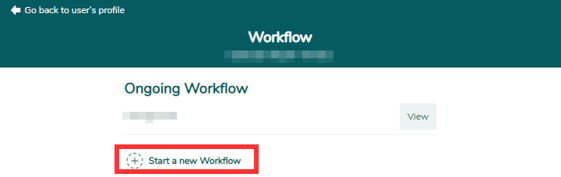
Click on Ontario Patient Experience Survey from the dropdown.
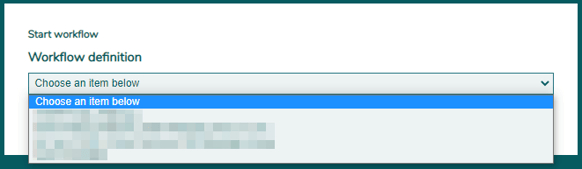
Step 4: Select a manager to proceed.
On the Workflow window, click +Add and choose a manager from the dropdown.
Alerts will not be sent to the chosen manager.
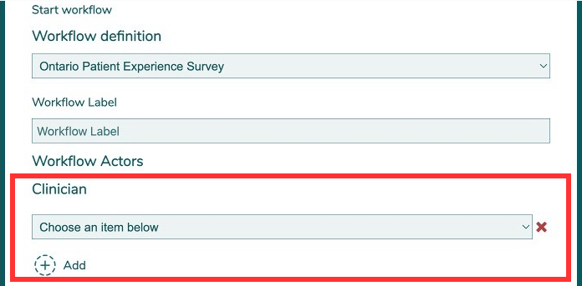
Step 5: Select the start date / time.
Under “When would you like to send the patient survey?”, choose either Now or Later.
Choosing Now sends the survey immediately to the patient.
If you choose Later, specify the date and time that you would like the patient to receive the survey.
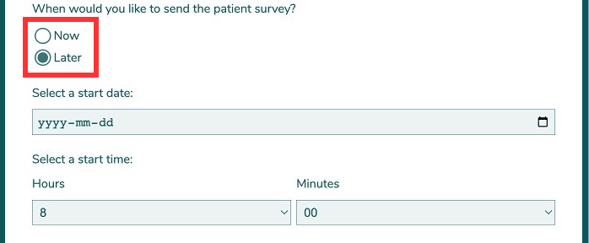
Step 6: Click Save.
Would you like to print these instructions? Click here to download a PDF version.