Sending & Receiving Notes for Kit Management
Information can be shared between Patient Managers and Logistics regarding the aTouchAway® solution Kit Management process.
When ordering a kit, a Patient Manager is able to add Notes to the request form.
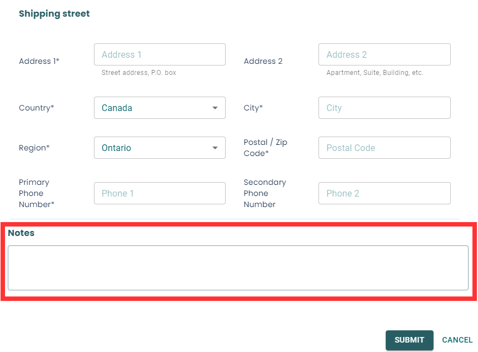
This practice of sharing notes can continue as needed throughout the kit ordering process.
Patient Managers will see a delivery truck icon in the top banner of the Dashboards to signal that they have received at least one new Note. The number of new Notes will show inside the red circle on the delivery truck icon. Click the icon to go to the Notifications page.

If a patient has multiple Patient Managers, all managers can see all Kit Notes, regardless of who sent the note.
If a Note is sent from the group processing the Kit Request (Logistics), all Patient Managers will receive notification of the new Note. If the patient is in multiple Patient Groups, all Patient Managers of the groups will receive notification of the new Note.
On the Notifications page, the most recent Notes will appear at the top of the list.

Notes will include the following information:
- sender's name
- the name of the patient
- date and time the message was sent
Notes can be searched using the patient's full name or full name reverse (for example: John Smith or Smith John). Also, the notes can be filtered using the Start Date and End Date options. Press Clear filters to remove the search information and filter settings.

Notes that have not been acknowledged will be bolded.

To access a Note, click the link to the left of the note in the list.

Kit Notes can also be accessed from the Patients page. To access the Patients page, on the aTouchAway® Dashboards under Patient Management, click Patients.
On the Patients page, if a Kit Request has been made, a coloured pill will appear to the right of the patient's name under the heading Kit State.
To the right of the coloured pill, 3 icons will appear. Click the green rectangle icon to open the Kit Notes for that specific patient.

If there is at least 1 unacknowledged Kit Note for that specific patient, a number will appear in the upper right corner of the icon to show how many unacknowledged Kit Notes there currently are for that specific patient.

Kit Notes Window
At the top of the Notes window, the patient number (if entered in the aTouchAway® solution) and serial number of the Kit will appear.

On the Notes pop-up window, previously posted Notes will appear in bubbles. The name of the sender will appear above each bubble. Also, the date and time of the note will appear below the bubble.

Notes that appear in the bubbles can be copied from the bubble and pasted elsewhere, as needed. For example, URLs for tracking kits that are on-route may be put into a Note. The URL can be highlighted then copied from the Note and pasted into a web browser to track the delivery date / time of the requested kit.
After a Kit Note is read, a read receipt will appear under the text bubble. The read receipt will say "Read by" and include the name of each user who has read the Kit Note.

To add a new Note, type the message at the bottom of the window and click Add Note.

At the bottom of Notes window, a Patient Manager can mark the Note as read for all other Patient Managers (if applicable) by clicking the checkbox next to "Mark received note as read for everyone".

If this box is clicked and Close button is clicked, the Note will still appear in the list for all other Patient Managers, but it will no longer be bolded. The red badge on the delivery truck icon will also no longer show a count that includes the Note marked as read.
If the "Mark received note as read for everyone" is checked, the user must click the Close button to save the choice.
If the user clicks the X in the top right corner or clicks elsewhere on the window to close the note, the Kit Note will not appear as read for everyone.
If this box is not checked, the Note will appear as unread for all other Patient Managers.
Click Close to close the pop-up window.
Notes that a Patient Manager might see:
- After a Kit Request is made, a note with tracking information for the shipped kit will be sent
- the note will include a URL that can be copied and pasted into a web browser to track the kit shipment
- if there is a problem with delivery, notes may be added looking for assistance from the Patient Manager(s)
- When a patient is on-boarded, notes regarding phone calls / phone call attempts by On-boarding Specialists will be made
- the On-boarding Specialist will create note(s) to let the Patient Manager(s) know that they have been unable to make contact with the patient
- the On-boarding Specialist may reach out to the Patient Manager(s) to look for assistance in making contact with the patient
- the On-boarding Specialist will create note(s) to let the Patient Manager(s) know that they have been unable to make contact with the patient
- If during On-boarding, the Specialist needs to stop a Care Pathway, a note will be created letting the Patient Manager(s) know and advising them that the Care Pathway needs to be re-started
- Care Pathways should not be started until the Patient State has been changed to On-boarded by the On-boarding Specialist
- Additional information on Kit States is available here: States on the Patients Page
- Care Pathways should not be started until the Patient State has been changed to On-boarded by the On-boarding Specialist
- After a Kit Retrieval request is made, courier information for the pick-up will be sent
It is important to know that any Kit Management notes will be removed once the kit retrieval process completes, and the kit is unassigned from the patient being discharged.